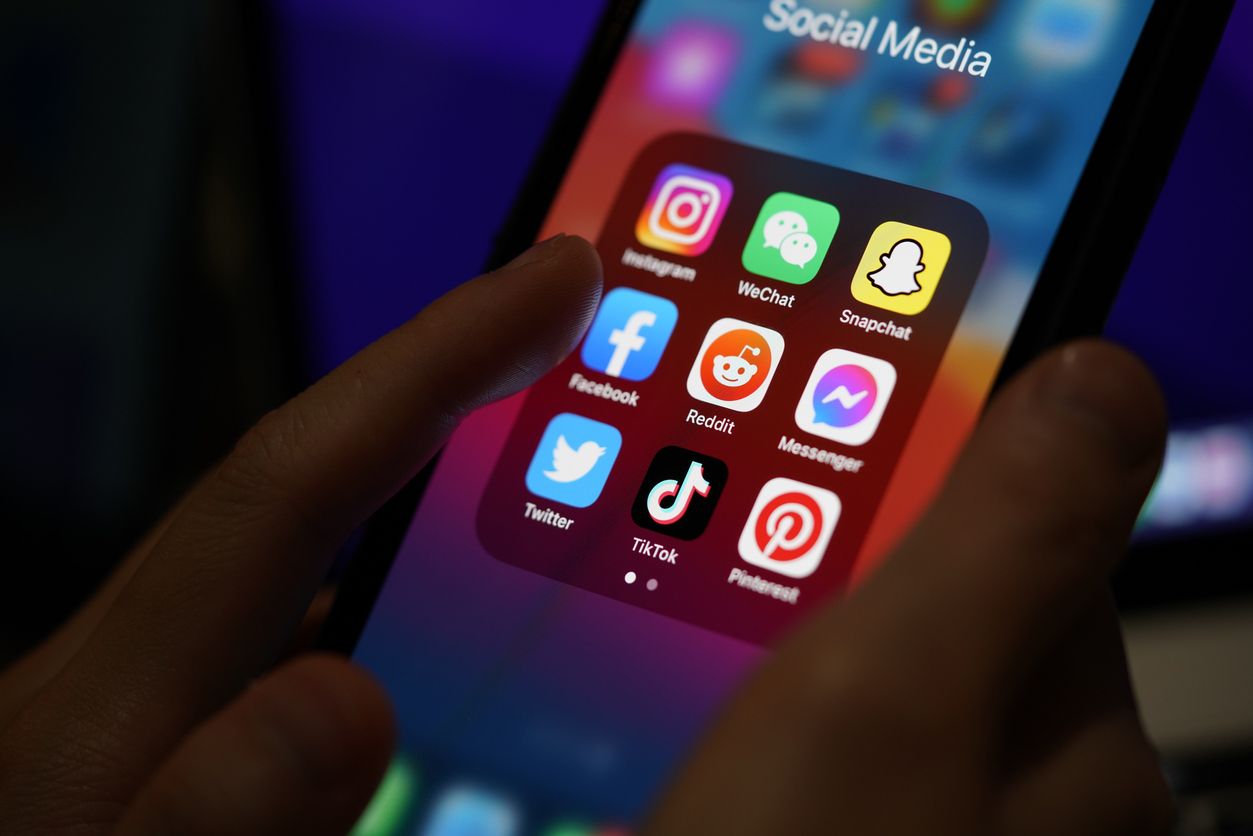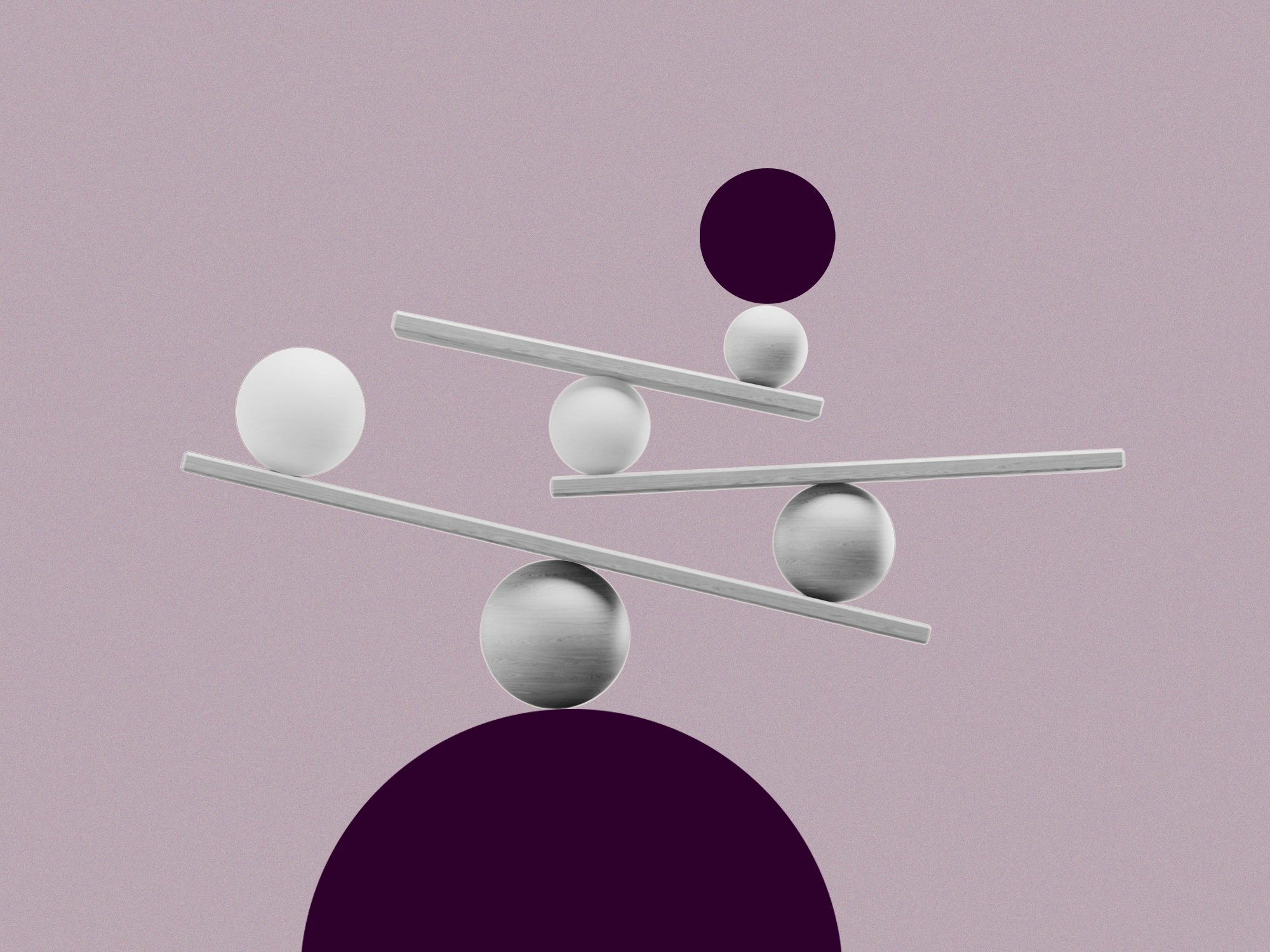It’s no secret that using social media platforms comes with risks. Signing up to various accounts puts our data out there – and posting regularly shares our thoughts and images with the world. Even when we delete them, they’re never really gone.
But we also know how beneficial and positive social media can be for connecting, networking and finding like-minded people. The good news is that there are steps we can all take to minimise risks, and to protect our privacy. Schillings’ Intelligence & Investigations experts have put together the ultimate social media privacy guide, full of tips, tricks and easy changes we can all make to make our online experience a safer one.
Here are some of the easiest actions to take right now:
1. Disable the resharing of your Instagram stories
If you don't like your followers being able to send your stories on to others, you can easily put a stop to it. Simply go to settings in your Instagram app, go to Privacy, scroll down to Sharing and here you can enable or disable sharing as message, and sharing your story to Facebook.
2. Turn off your read receipts on WhatsApp
To remove the blue tick from your conversations, go to your settings in WhatsApp then Account, Privacy, then Read Receipts and turn the toggle on/off. Note that in Groups, your read receipts will always show even with the option turned off.
3. Control your LinkedIn profile's visibility off LinkedIn
Did you know that you can remove your LinkedIn profile from Google and other search engines? On your Desktop navigate to Settings and Privacy, then scroll to Visibility in the left rail. Under Visibility of your profile and network, click on Change next to Profile visibility off LinkedIn and turn off the setting.
4. Hide your location on Twitter
Tap on your Profile and scroll down to Settings and Privacy. Go to Privacy and Safety and scroll down to Location information. Tap on Precise location and disable the setting.
5. Enable Two-Factor Authentication on Facebook
To add an extra security layer to your Facebook account, it's a good idea to enable two-factor authentication. On a Desktop, click your profile picture in the top right of the screen and click on Settings and Privacy, then Settings, Security and Login in the left column. Scroll down to Two-Factor Authentication and tap on Use two-factor authentication. Enter your phone number. A six-digit code will be sent to your device. Confirm the code in the text box to complete the setup
Want to learn more? Download our free full social media privacy guide below by clicking on 'Access this article'. Our guide covers Facebook, Instagram, TikTok, Twitter, WhatsApp, LinkedIn, Zoom, Netflix and Amazon, and has been created by Schillings Intelligence & Investigations and cybersecurity experts.
.svg)